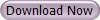Reader Packs on More Features and it's Still FREE..
Foxit Reader is a small, fast, and feature rich PDF viewer for Microsoft Windows, which allows you to open, view, and print any PDF file. Unlike other free PDF readers, Foxit reader also includes easy to use collaboration features like the ability to add annotations, fill out forms, and add text to PDF documents.
Foxit Reader is an application with a small footprint that starts up instantly, renders PDF files quickly and uses very little memory. Foxit reader is packed full of convenient and easy to use viewing, editing and printing features that make document collaboration simple. Foxit reader's secure platform insures worry free operation. Distributed free of charge, and widely available for download from partner sites worldwide, Foxit reader provides an excellent alternative to the Adobe Reader on any computer running the Windows operating system. View, print, and collaborate easily using Foxit reader.
Viewing PDF Files - Foxit reader provides three different ways for you to read PDF files: multi-tab browsing, single document interface mode, and multiple document interface mode. The multi-tab browsing feature enables you to open multiple files in a single instance. If you already have a PDF file open and then you double-click another PDF file, it will be opened in the same window. The single document interface mode enables you to open multiple instances of Foxit Reader. Foxit Reader will create a new window when you double-click to open a new PDF file, which is very useful for viewing different files side by side. The multiple document interface mode sets multiple documents under a single parent window, as opposed to all windows being separated from each other (single document interface). In order to view a list of windows open in Foxit Reader, the user typically has to click on the Restore Down button at the top right corner of the Foxit Reader window.
Navigating Documents - Foxit Reader provides user-friendly controls to navigate through PDF documents. You can navigate in PDF documents by paging through or by using navigational tools such as; bookmarks, page thumbnails, links and working with layers. Bookmark displays the list of bookmarks that the document contains. Generally speaking, it is a visual table of contents that represents the chapters, main headings, and other organizational elements in a document. Page thumbnails are reduced-size versions of PDF pages. It provides miniature previews of document pages and makes it easier to view and recognize them. Links take you to another location in the current document, or to locations in other documents or websites. Clicking a link on PDF documents is just the same as in other applications. A layer, or as it is more formally known Optional Content Groups (OCG), is a dictionary representing a collection of graphics that can be made visible or invisible dynamically by users of viewer applications. In a PDF file, each layer may hold any portion of the document's objects, and layers may be made visible or invisible, showing or hiding their contained objects, in any combination.
With Foxit Reader, you can control the display of PDF layers with the Layer panel. For example, you may divide background imagery, main content areas, and advertisements amongst their own top-level layers, and easily hide the layers that you don't want others to view.
Finding Text - Foxit Reader provides handy tools to find text. You can search text in PDF files, folders, disks, and also on the internet. Also, you can limit your search by choosing the options offered on the Find Text dialog box to find specific items.
Verifying the digital signature - Foxit Reader now features a PDF digital signature verification technology which uses an enhanced, yet ISO 32000 compliant, verification process that ensures the signature is real and neither the document nor the signature have been compromised. This new verification process provides a secure and reliable platform for exchanging electronics documents without putting the user at risk from falsified documents.
E-mailing Documents - You may need to send a PDF file you are reading to a customer to speed up your daily work, or an interesting story that you want to recommend to your friends. This can be done easily in Foxit Reader.
Saving Documents - Foxit Reader provides you with the power to do more when saving PDF documents. You can save a PDF document without additional usage rights in many different ways. If the file permissions allow, you can also save comments, form fields that you have added to a document, as well as save PDF contents in text format.
Adding Comments - A comment is a written note intended as an explanation, an illustration, or a statement of fact or opinion, especially a remark that expresses a personal reaction or attitude. You can type a text message or add a line, circle, or other shape to make comments on PDF files you are reading with Foxit Reader commenting tools. Most types of comments contain a pop-up window displaying your name; date and time you created the comments, and a text message. You can also edit, reply, delete, and move the comments with ease. This function is quite helpful to your studies and work if you have to make some notes on PDF documents. Foxit reader has the following commenting tools; Annotation, Note Comments, Spell Checker, Text Markup, Text Select Tool, Drawing Markup, Typewriter Tool, Adding Text Box or Callout and viewing comments.
Working with Forms - There are two kinds of form files. First, is a PDF file with fill-able fields, which enables you to fill the form directly by clicking the form fields without using other features. This is called an interactive PDF form. The other kind of form is a plain PDF file with lines for text, which should be filled with the typewriter feature in Foxit reader. This is called a non-interactive PDF form. You will need to navigate and adjust views of a form in exactly the same way that you do in ordinary PDF files.
Advanced Editing on PDF Files - Foxit reader has brought in some new advanced features for editing on PDF files. You can even create bookmarks, add links, attach files, add images, play and insert multiple files, as well as run JavaScript on PDF files. JavaScript is a dynamic, prototype-based language with first-class functions, which serves as a means to easily create interactive web pages. In Foxit Reader, you can easily integrate this level of interactivity into your PDF documents. With Foxit reader, you can invoke JavaScript code using actions associated with documents, bookmarks, links, and pages. Foxit reader provides two options for you to do it - JavaScript Console and Document JavaScript. The JavaScript Console provides an interactive and convenient interface for testing portions of JavaScript code and experimenting with object properties and methods. The Document JavaScript command lets you create document-level JavaScript actions that apply to the entire document.
Printing - This is a process for reproducing text and images. When you have finished reading a helpful article or designing a PDF form, you may need to send it to an inkjet or laser printer and print it out with custom page sizes. With this section, you can get the help to set options in the Print dialog box to ensure that the finished document appears as intended.